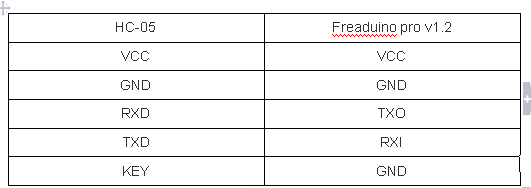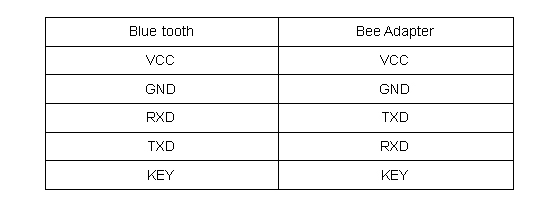DIY your Physical Flappy bird in a box
January 10, 2019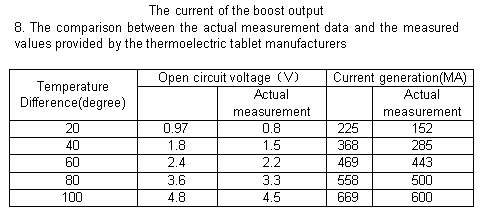
Thermoelectric Power Generation user guide
January 11, 2019Based on HC-05 Bluetooth module or Bluetooth Shield, Bluetooth wireless upload is a low-cost way for Arduino Users to achieve wireless program upload, as long as you have HC-05 Bluetooth module and Arduino UNO Mainboard, or Arduino pro mini board, you can achieve Bluetooth wireless updating the program. Compared with the official Arduino BT, this combination is cheaper to undertake Bluetooth wireless upload.
Hardware and Software Preparation
1 channel Relay Shield For Arduino
2 Freaduino UNO
3 Blue Tooth shield V1.2
4 Bluetooth Bee HC-05(Master/Slave)
5 Bluetooth Modem
6 Bluetooth USB Adapter
7 Freaduino Pro 328 5V/16MHz
8 Bee Adapter V1.4
Part 1 Achieve Wireless Upload with UNO and Blue Tooth Shield
1. Insert the Blue Tooth Shield to the UNO as below,and pay attention to the location of D2—DOUT D3—DIN, also place the switch in H Side
2. Connect the UNO to PC with USB cable, and then upload the code to UNO.
3、Open sscom32, and choose the correct COM number,set Baud Rate as 38400
4、Send AT command to set HC-05’s configuration AT+ORGL (Restore the default state AT+ROLE=0 (Configure the HC-05 as slave???AT+POLAR=1,0 (The LED will on when the output of PIO8 is high. And it indicates connecting successfully when the output of PIO9 is low.AT+UART=115200,0,0 (Set baud rate to 115200, one stop bit and no parity bit???AT+INIT (Initializing SPP library)
5、Download Arduino IDE(Do not use Arduino 0xx), and from here download“rxtxserial.dll”, replace the Arduino IDE Directory rxtxserial.dll
6、Disconnect UNO and the PC, and connect the HC-05 32 PIN and UNO Reset PIN, set the short caps D0-DOUT, D1 — DIN as below, place the switch to L Side.
7. Re-power the UNO and search Blue Tooth Shield on the PC(if your computer does not have Bluetooth device, you can use the Bluetooth Adapter)
8. Enter the passkey “1234” to connect with Blue Tooth Shield, detecting the port your Bluetooth adapter appears (From the device manager, you will find two Bluetooth ports, but only one port can achieve wireless programming)
9、Open Arduino IDE,and you need to choose”Tools->Board->Arduino Uno”, and select”Tools->Serial Port->COMx(the serial port of the Bluetooth device)”. 10、Click ”upload”button, and the code would be uploaded to UNO via Bluetooth
Part 2、Achieve wireless download with UNO and XBEE
1. Insert the
2 channel Relay Shield into UNO as below,and note the short cap location D2—DOUT D3—DIN, D6 connected to VCC.
2、Connect the UNO to PC with USB cable, and then upload the code to UNO.
3、Open sscom32, and choose the correct COM number,set Baud Rate as 38400
4、Send AT command to set HC-05 configuration AT+ORGL (Restore the default state AT+ROLE=0 (Configure the HC-05 as slave???AT+POLAR=1,0 (The LED will on when the output of PIO8 is high. And it indicates connecting successfully when the output of PIO9 is low.???AT+UART=115200,0,0 (Set baud rate to 115200, one stop bit and no parity bit AT+INIT (Initializing SPP library)
5. Download Arduino IDE(Do not use Arduino 0xx), and from here download“rxtxserial.dll”, replace the Arduino IDE Directory rxtxserial.dll
6. Disconnect UNO and the PC, and connect the HC-05 32 PIN and UNO Reset PIN, set the short caps RX—DO,TX—DI as below.
7. Re-power the UNO and search 2 channel Relay Shield on the PC(if your computer does not have Bluetooth device, you can use the Bluetooth Adapter)
8. Enter the passkey “1234” to connect with 2 channel Relay Shield, detecting the port your Bluetooth adapter appears (From the device manager, you will find two Bluetooth ports, but only one port can achieve wireless programming)
9、Open Arduino IDE,and you need to choose”Tools->Board->Arduino Uno”, and select”Tools->Serial Port->COMx(the serial port of the Bluetooth device)”.
10、Click ”upload”button, and the code would be uploaded to UNO via Bluetooth
Part 3 Achieve Wireless Upload with pro mini and blue tooth
1、Connect the Bluetooth to Bee Adapter.
2、Connect the Bee Adapter to PC with USB cable.
3、Open sscom32, and choose the correct COM number,set Baud Rate as 38400
4、Send AT command to set HC-05’s configuration AT+ORGL (Restore the default state AT+ROLE=0 (Configure the HC-05 as slave???AT+POLAR=1,0 (The LED will on when the output of PIO8 is high. And it indicates connecting successfully when the output of PIO9 is low.???AT+UART=115200,0,0 (Set baud rate to 115200, one stop bit and no parity bit AT+INIT (Initializing SPP library)
5. Download Arduino IDE(Do not use Arduino 0xx), and from here download“rxtxserial.dll”, replace the Arduino IDE Directory rxtxserial.dll
6. Disconnect Bee Adapter and the PC, and connect the pro mini and blue tooth with Jumper Wire, also connect the HC-05 32 PIN and UNO Reset PIN.
7. Re-power the Freaduino Pro v1.2 and search 2 channel Relay Shield on the PC(if your computer does not have Bluetooth device, you can use the Bluetooth Adapter)
8. Enter the passkey “1234” to connect with HC-05, detecting the port your Bluetooth adapter appears (From the device manager, you will find two Bluetooth ports, but only one port can achieve wireless programming)
9 .Open Arduino IDE,and you need to choose”Tools->Board->Arduino Pro”, and select”Tools->Serial Port->COMx(the serial port of the Bluetooth device)
10、Click ”upload”button, and the code would be uploaded to UNO via Bluetooth