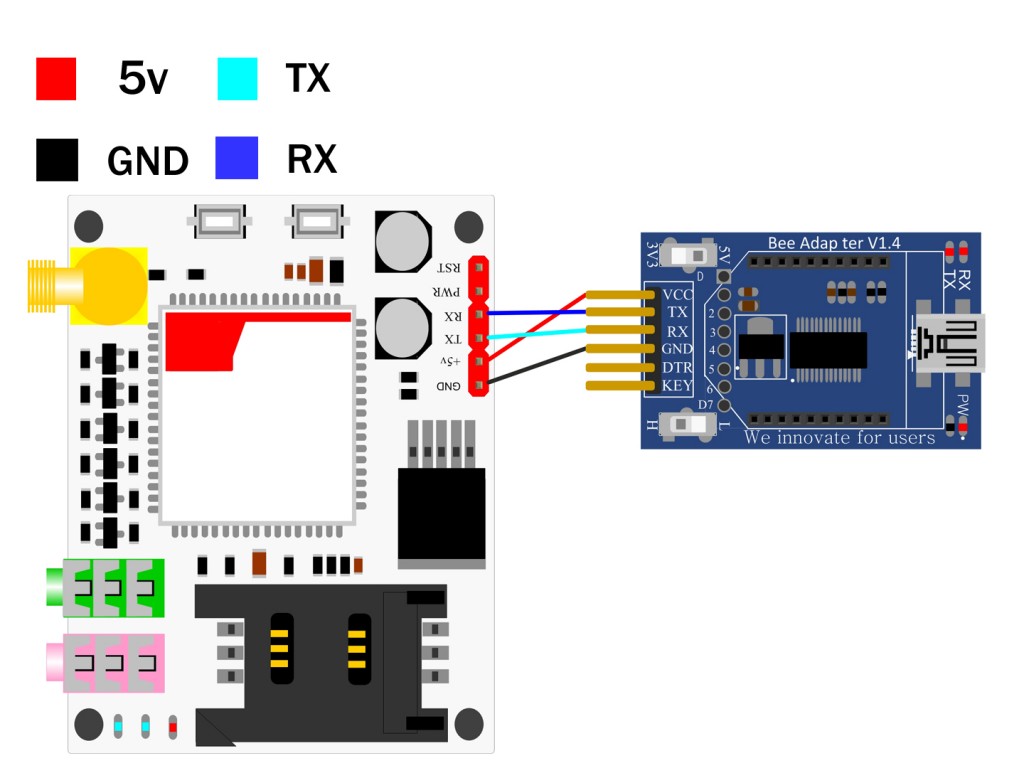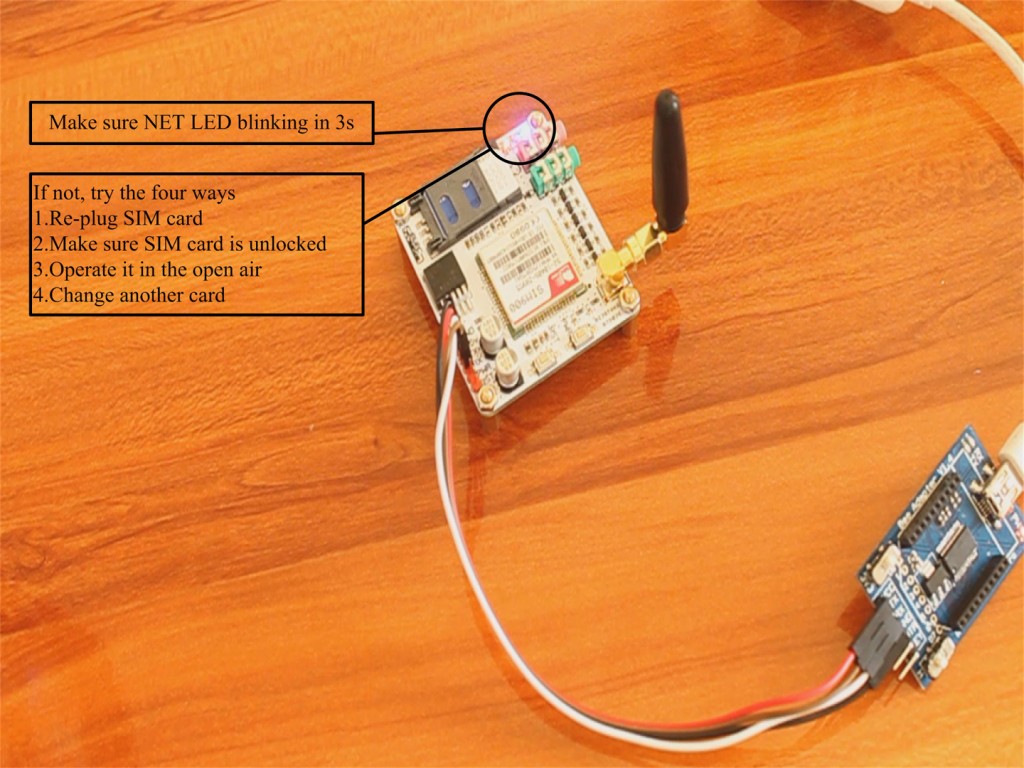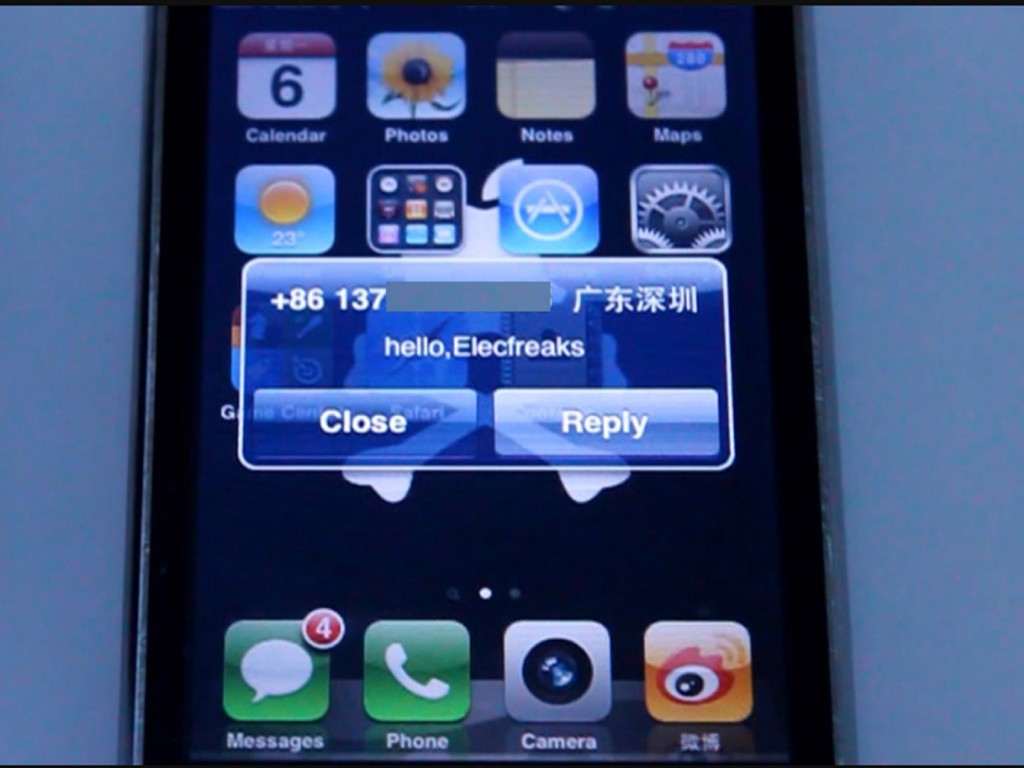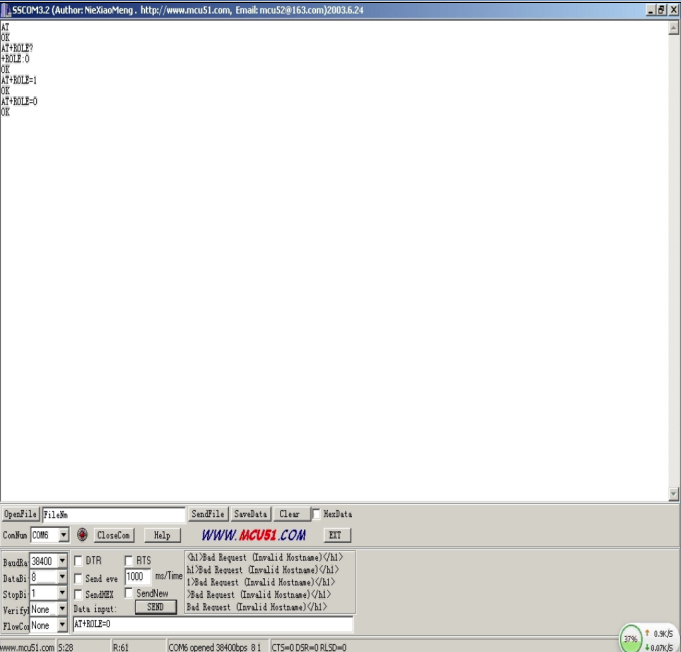
Tips for Choosing the Best Bluetooth Shield for Arduino Project
January 11, 2019
Elecfreaks 3D printer-preview
January 11, 2019In the previous blog, we mentioned that in order to provide more technical support to help beginners, we will spare more space for tutorials, no matter video, user guide, or datasheet, therefore, we carefully prepared this quickly-user- guide and video for EFCom Pro, an ultra compact and reliable GPRS/GSM module, which enables you to easily achieve many splendid functions via AT commands, dialing a phone, sending a message, and so on. Welcome to browse and download what you need
EFCom Pro introduction
GPRS/GSM EFCom Pro is an ultra compact and reliable wireless module. Besides Arduino, it is also compatible with AVR/ARM/FPGA/CPLD …… It can be connected with PC only via FT233RL, more exactly, our FT232 Bee Adapter, instead of Arduino development board, which enables you to easily control EFCom Pro via AT commands, dialing a phone, sending a message ……It has been extensively used in a variety of fields, helping Arduino hobbyists promptly to acquire GSM/GPRS mobile phone research,suitable for wireless development projects,also applying to remote control development.
http://www.youtube.com/watch?v=fFSxUmdqvE8&feature=youtu.be
Step 1. Hardware and software preparation
Step 2 Jumpers position
Connect the Bee Adapter to the EFCom Pro with the Jumper Wire
1.Connect the VCC in Bee Adapter with the +5v in EFCom Pro
2. Connect the TX in Bee Adapter with the RX in EFCom Pro
3. Connect the RX in Bee Adapter with the TX in EFCom Pro
4.Connect the GND in Bee Adapter with the GND in EFCom Pro
Step 3. Assemble the EFCom Pro Module
1.Assemble the Antenna to the EFCom Pro Module
2.Assemble the SIM Card
3.Connect the assembled EFCom Pro to the PC with USB Cable
4.Press and hold the PWR button a short while(Over 3 seconds) to turn it on. Wait half a minute for theEFCom Pro Module to connect to the network (NET LED will start blinking every 3 seconds or so). If it continues blinking every 800mS, which means EFCom Pro can’t connect to the Internet, please pull the SIM card and re-plug it., or try another card.
Step 4. Send a SMS
Open the Serial Tool sscom32
1.Input AT and press Enter, and the module will respond OK.
2. Input AT+CMGF=1
3.Input AT+CMGS=”158********”
4.Write the SMS body and press Esc. 5.Respond OK, you will receive a SMS, for example as below.
Step 5. Call a phone
1.Input ATD158********;
2.Respond OK, you will receive a call.
3. Input ATH to end a call In the future, we will release more similar tutorials to perfect our sales service, and at any time, we would try our best to provide more helpful technical support, please feel free to contact us via support @elecfreaks.com.