😊New Customer Discounts😊All Order Get 5% Off.
Menu



This article comes from: https://tinkercademy.com/tutorials/simple-alarm-machine/ . In this project, we are going to create a simple alarm device which will alert the owner if someone has stolen his or her property. The red LED will blink when the crash sensor detects that the object has been taken away. Otherwise, the green LED will light up continuously. The OLED will display the status of the device.
Materials:
1 x BBC micro:bit
1 x Micro USB cable
1 x Breakout board
1 x Octopus LED
1 x Crash Sensor
1 x OLED
1 x LED
2 x Female-Female jumper wires
Goals:
Step 1 – Components



Step 2 – Pre-coding 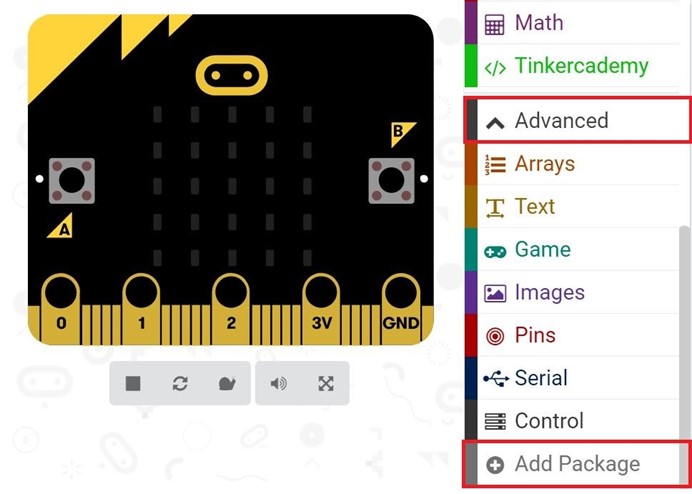
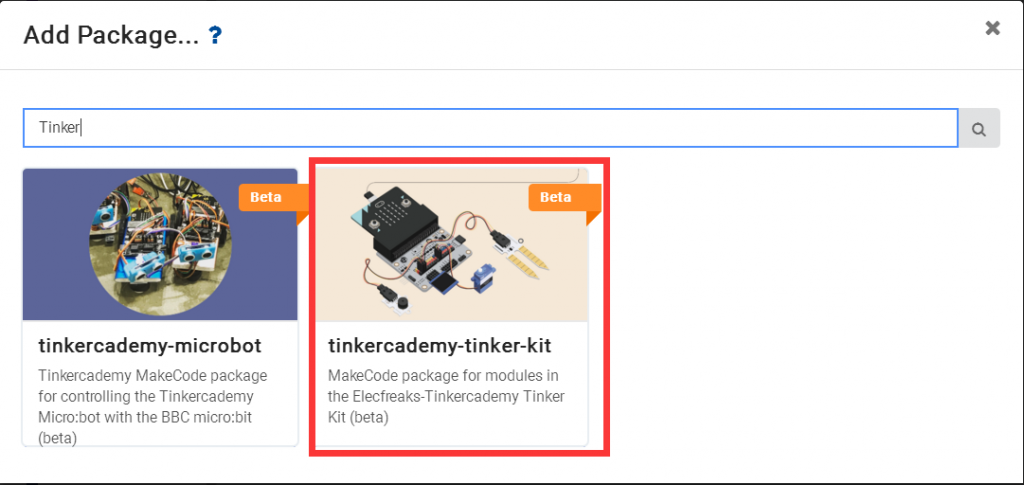
This will open up a dialog box. Input “Tinker” in the search box and then choose “tinkercademy-tinker-kit” to add this package. Note: If you get a warning telling you some packages will be removed because of incompatibility issues, either follow the prompts or create a new project in the Projects file menu.
Step 3 – Coding
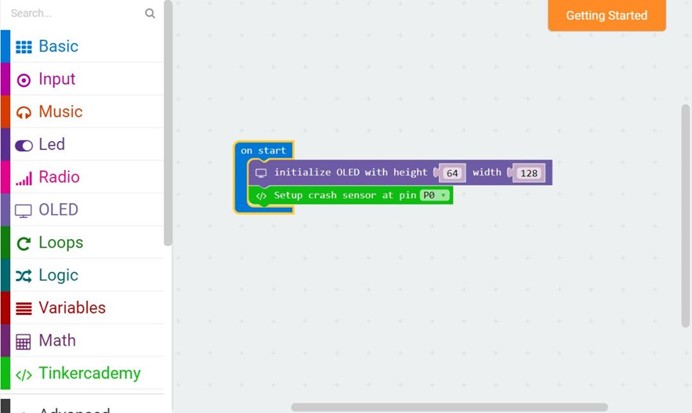
After that, use blocks under the Tinkercademy section to initialize the OLED and Crash Sensor as shown in the picture
This part of the code allows the red LED to blink continuously. You can adjust the speed of blinking by changing the pause period
Since there are only two conditions, we need only one ‘else-if’ statement. When the Crash Sensor is pressed, the green Octopus LED will light up. Or else, if no force is applied to the Crash Sensor, the red LED will blink continuously.
Step 4 – Succeed!
Let’s download code into it and run it. Let’s find a book or something else and place it on the top of device, then see what will happen. We can see the green light illuminates as showed in the picture below. When we take away the book or something else you placed, you can see the red light starts to flash while the green light turned off. 
Stay up-to-date with our latest promotions,discounts,sales,and special offers.