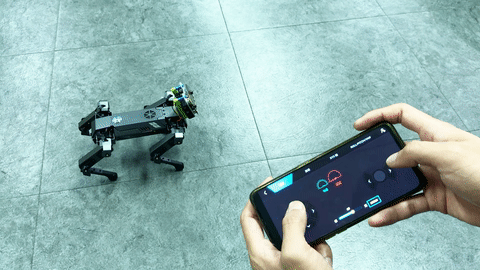Case 07: Remote Control XGO with the APP
Contents
11. Case 07: Remote Control XGO with the APP#
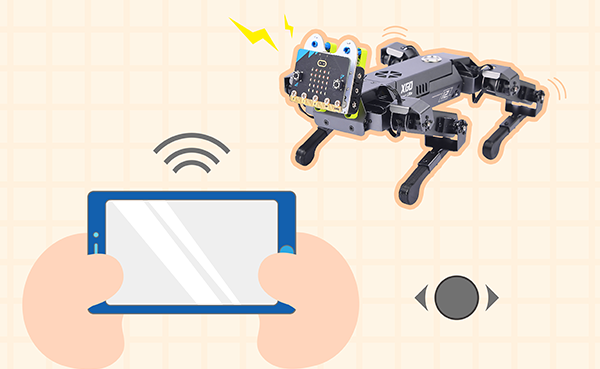
11.1. Purpose#
Hello, in this class we are about to learn to program and control XGO, we will make XGO do more interesting things and make it our best friend. In this lesson, we programmed XGO to move forward quickly. Of course, if you want XGO to turn and adjust the code, let’s start.
11.2. Materials#
1 × Smart Phone
11.3. Hardware Connection#
Download XGO APP#
For Android users, search with “XGO” in Google Play; for IOS users, search with “XGO” in the IOS APP Store, after downloading, open it and you will see the interface below:
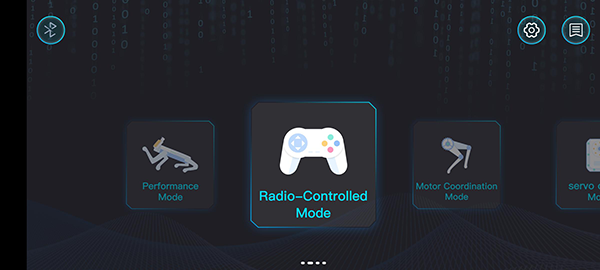
Connect XGO#
Click the bluetooth icon on the left up side on the app interface(see picture 1), then you will see the interface as picture 2.
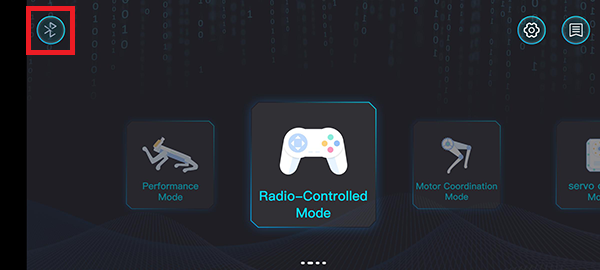
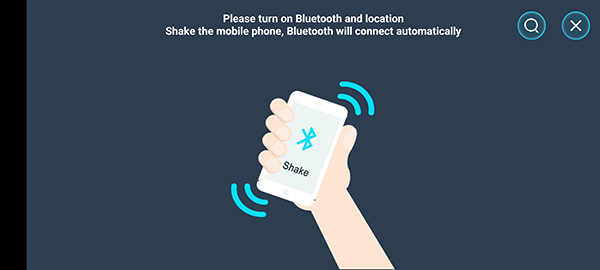
Following the tips, shake your phone and the bluetooth will connect automatically(Notice: Turn on the XGO, the bluetooth and location of the phone beforehand, if it fails to connect, please check your settings of the phone to see if you have authorised to use such functions).
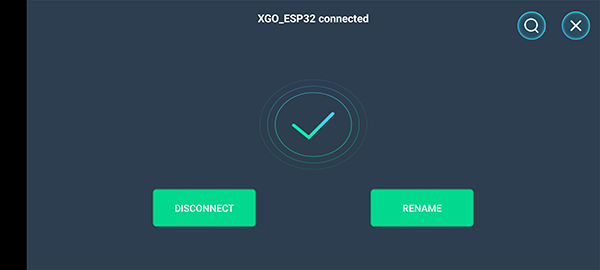
11.4. Control#
There are four ways to control the XGO which include the performance mode, the overall mode, the single-leg control and the servo control.
The performance mode has all the preset commands which could control xgo with a low DOFs and a high operability.
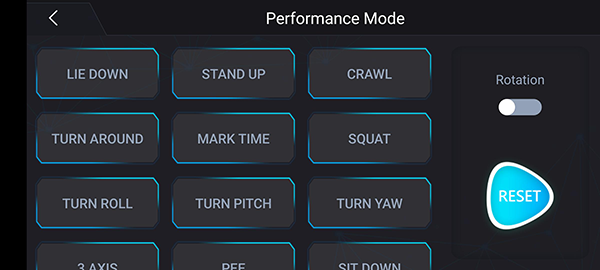
The overall mode is able to control the speed and directions with a high DOFs and senstive operation.
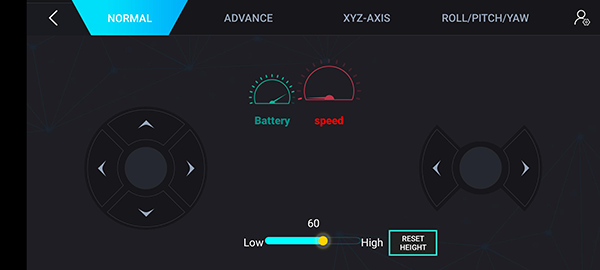
Single-leg control and servo control can be controlled with a much smaller granularity for a single leg (left front leg, right front leg, right rear leg, left rear leg), and adjustment of the upper and lower rudder for a single leg. Commonly used for minor adjustments to specific movements.
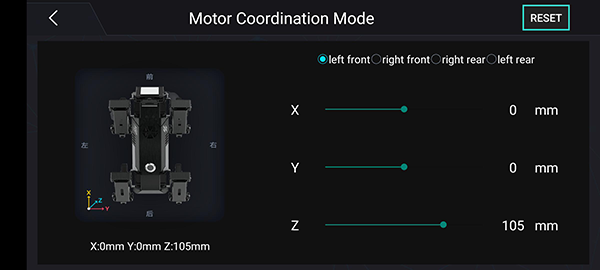
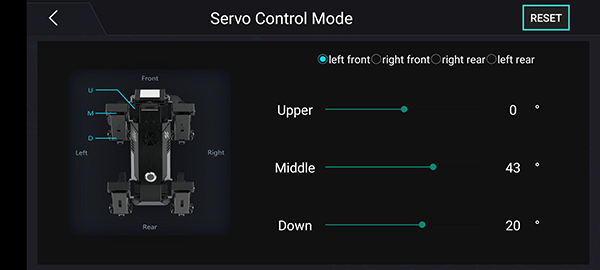
11.5. Project#
This project uses XGO App in the overall mode to make the XGO go forward/backward/right/left, you can see the reference video here.