Case 04: Run at Random
Contents
8. Case 04: Run at Random#
8.1. Purpose#
Make your Cutebot move(move forward, reverse or change direction) as if in “his” mind.
8.2. Materials#
1 x CutebotKit
8.3. Software Platform#
8.4. Programming#
Step 1#
Click the “Advanced” to see more choices in the MakeCode drawer.
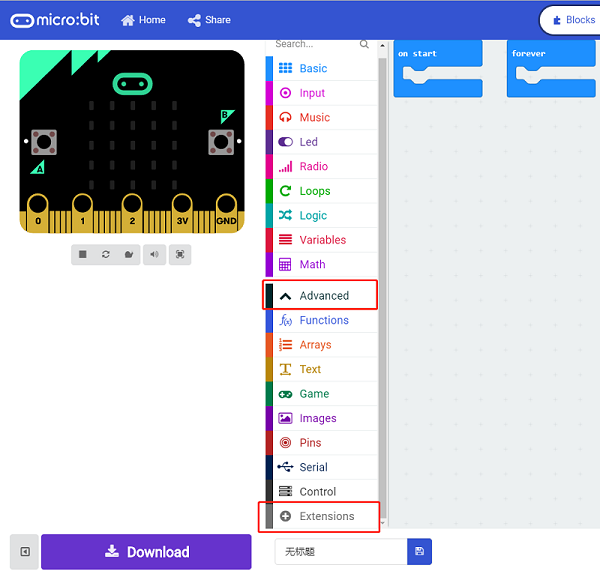
A codebase is required for Cutebot programming, click “Add Package” at the bottom of the drawer, search
[Cutebot](https://shop.elecfreaks.com/products/elecfreaks-micro-bit-smart-cutebot-kit-without-micro-bit-board?_pos=1&_sid=4c6909119&_ss=r)in the dialogue box and download it.
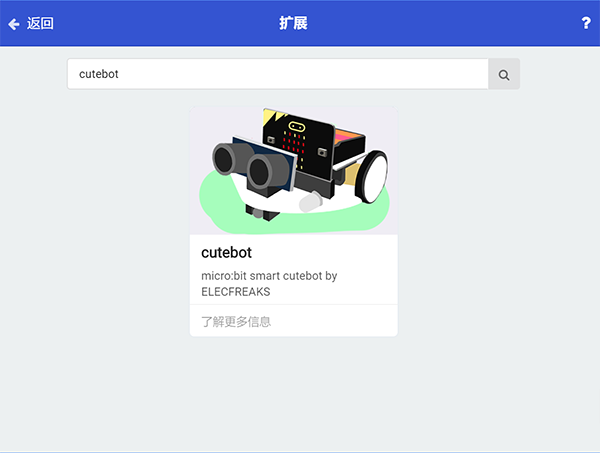
Note: If you met a tip indicating incompatibility of the codebase, you can continue with the tips or build a new project there.
Step 2#
Choose “show icon” in the
On startbricks.
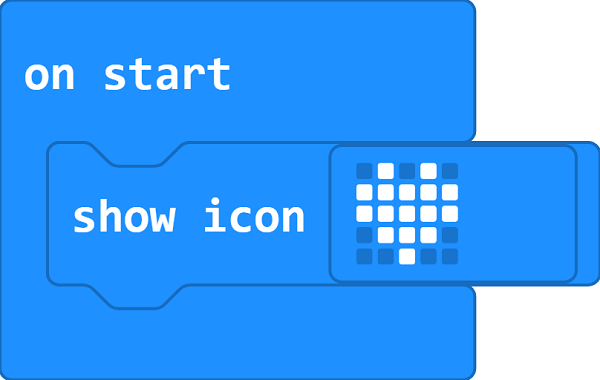
Step 3#
Drag
left_speedandright_speedbricks intoforeverbrick to set a speed at random from-100to100of the two wheels.Assign the two variables of the speed to the left and right wheels.
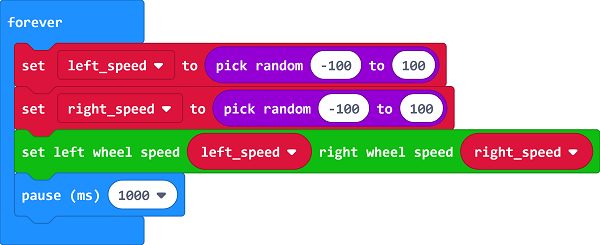
Programming#
Links: https://makecode.microbit.org/_ECTDYXJJiRLk
You can also download it directly below:
8.5. Result#
The Cutebot moves forward, reverses or changes its direction at random.
