7-Seg LED Nixietube(EF05026)
Contents
26. 7-Seg LED Nixietube(EF05026)#
26.1. Introduction#
It is able to display the numbers and time and so on.
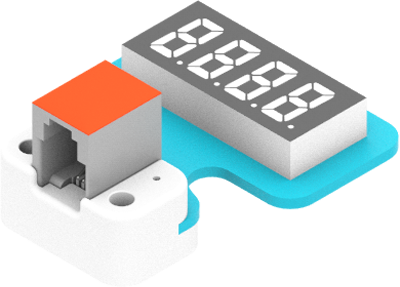
26.2. Products Link#
26.3. Characteristic#
Designed in RJ11 connections, easy to plug.
26.4. Specification#
| Item | Parameter |
|---|---|
| SKU | EF05026 |
| Connection | RJ11 |
| Type of Connection | Digital input |
| Working Voltage | 3.3V |
| Core IC | TM1637 |
26.5. Outlook#

26.6. Quick to Start#
26.6.1. Materials Required and Diagram#
Connect the 7-Seg LED Nixietube to J1 port in the Nezha expansion board as the picture shows.
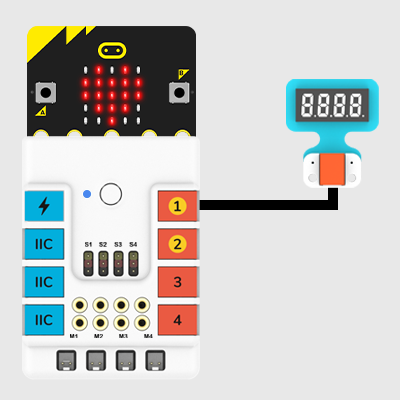
26.7. MakeCode Programming#
26.7.1. Step 1#
Click “Advanced” in the MakeCode drawer to see more choices.
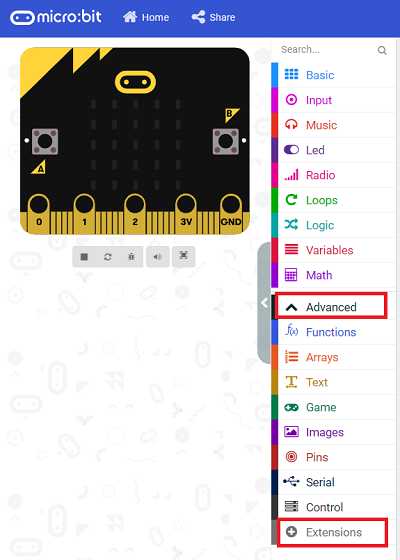
We need to add a package for programming, . Click “Extensions” in the bottom of the drawer and search with “PlanetX” in the dialogue box to download it.
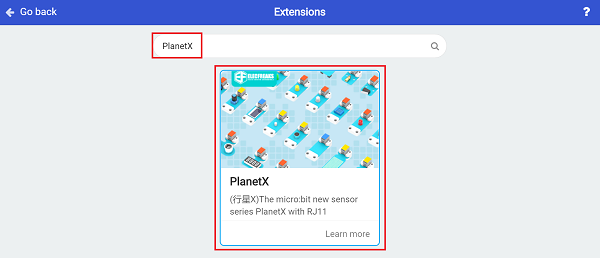
Note: If you met a tip indicating that the codebase will be deleted due to incompatibility, you may continue as the tips say or build a new project in the menu.
26.7.2. Step 2#
26.7.3. Code as below:#
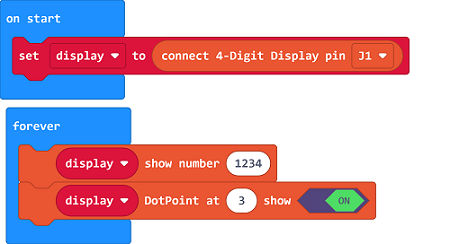
26.7.4. Link#
Link: https://makecode.microbit.org/_7tmRmJ2c4Khw
You may also download it directly below:
26.7.5. Result#
Set it display 12.34.
26.8. Python Programming#
26.8.1. Step 1#
Download the package and unzip it: PlanetX_MicroPython
Go to Python editor
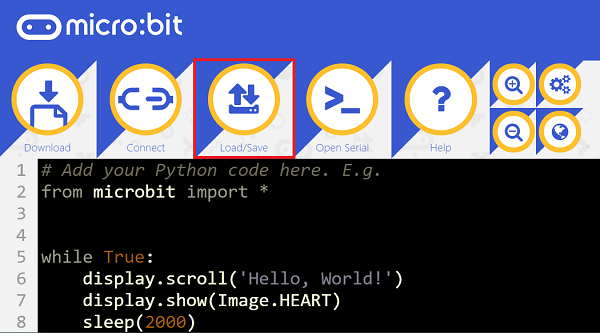
We need to add enum.py and nixietube.py for programming. Click “Load/Save” and then click “Show Files (1)” to see more choices, click “Add file” to add enum.py and nixietube.py from the unzipped package of PlanetX_MicroPython.
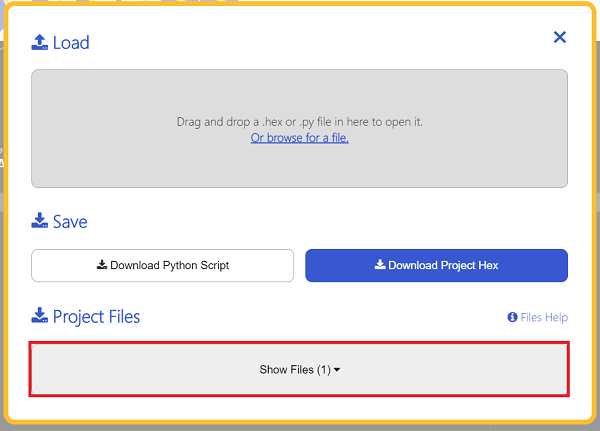
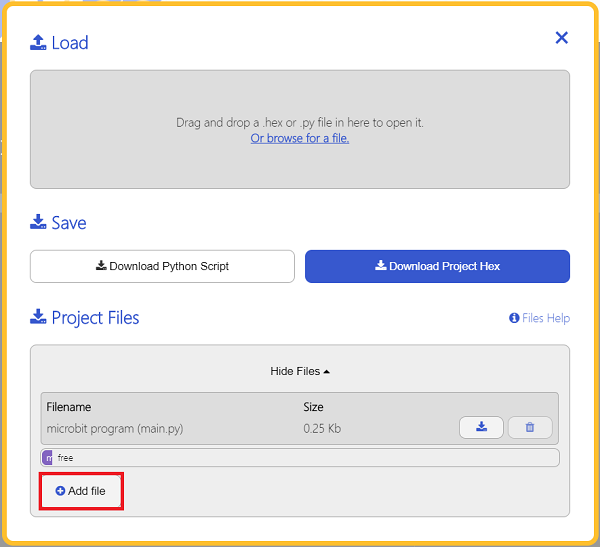
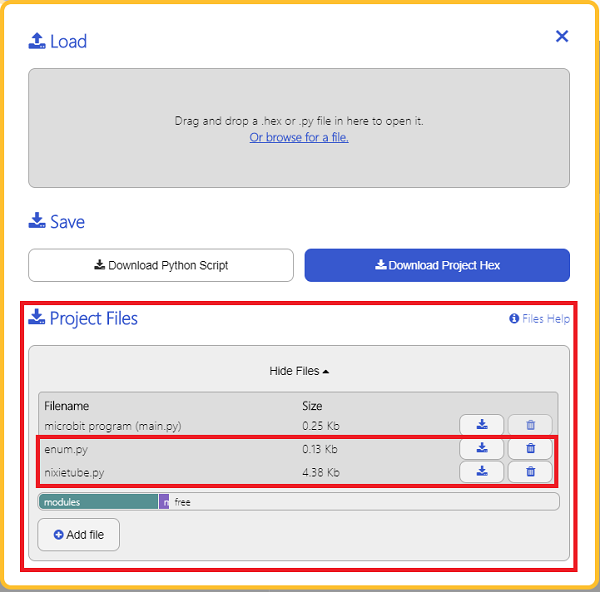
26.8.2. Step 2#
26.8.3. Reference#
from microbit import *
from enum import *
from nixietube import *
tm = NIXIETUBE(J1)
n = 0
while n < 10000:
tm.set_show_num(n)
n += 1
26.8.4. Result#
The numbers from 0~99999 display on the 7-Seg LED Nixietube.
