Case 21: Color Recognition with TPBot
Contents
2. Case 21: Color Recognition with TPBot#
2.1. Purpose#
Using Smart AI Lens to recognize the color and display it on the head lights of TPBot.
2.2. Materials required#
1 x TPBot

1 x AI Lens
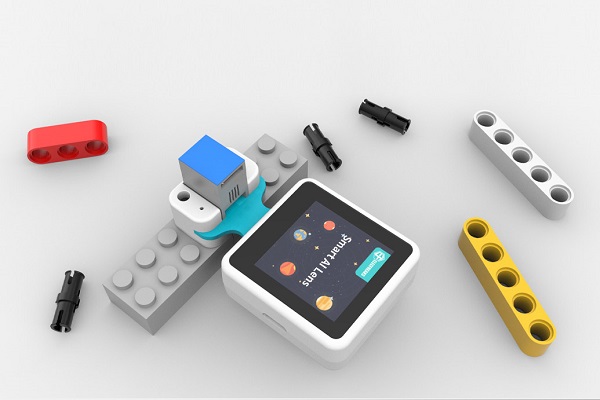
2.3. Hardware Connections#
Connect the AI Lens to the IIC port on TPBot.
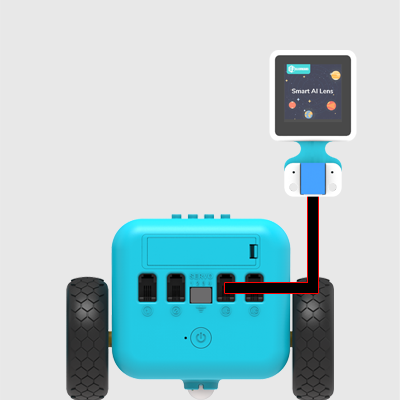
2.4. Software#
2.5. MakeCode Programming#
Click “Advanced” to see more choices in the MakeCode drawer.
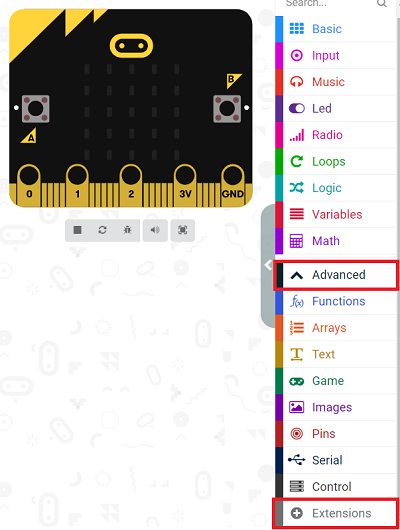
We need to add a package for programming. Click “Extensions” in the bottom of the drawer and seach with “tpbot” in the dialogue box to download it.
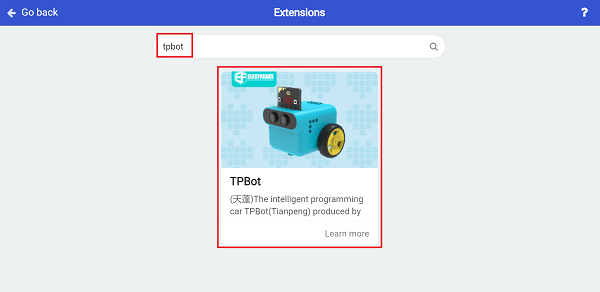
We need to add a package for programming the AI Lens kit. Click “Extensions” in the bottom of the drawer and seach with
https://github.com/elecfreaks/pxt-PlanetX-AIin the dialogue box to download it.
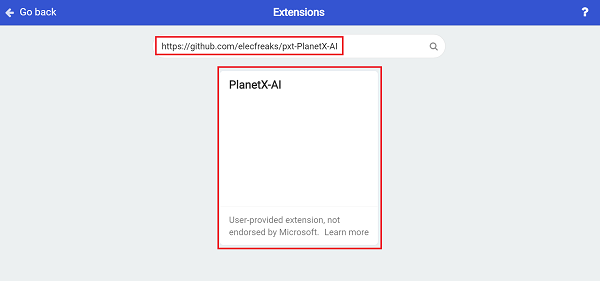
Sample Code#
Initialize the AI lens kit in the On start brick and switch its function to color recognition, then show an icon.
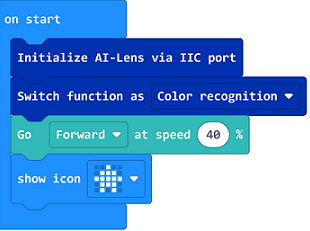
In forever brick, get an image from the AI lens and adjust TPBot’s headlights’ color by the color recognized in the lens.
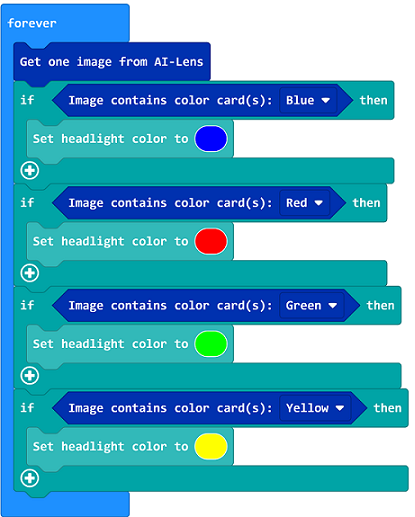
Complete Code:
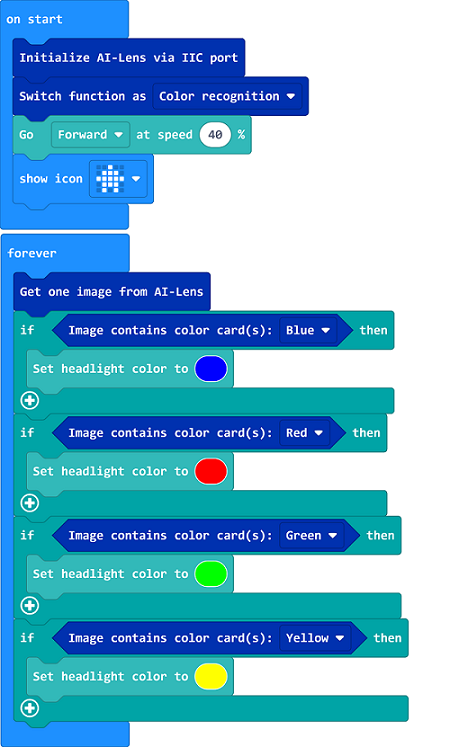
Reference#
You may also download it directly below:
2.6. Python Programming#
Add TPBot extension: https://www.elecfreaks.com/learn-cn/microbitKit/TPbot_tianpeng/TPbot-python.html
Add AI Lens extension: https://www.elecfreaks.com/learn-cn/microbitplanetX/ai/Plant-X-EF05035-python.html
Code#
from microbit import *
from AILens import *
from TPBot import *
tp = TPBOT()
ai = AILENS()
# Set the function of AI Lens in color recognition
ai.switch_function(Color)
tp.set_motors_speed(40,40)
while True:
# Get an image
ai.get_image()
if (ai.get_color_type() == "Blue"):
tp.set_car_light(0, 0, 255)
tp.set_car_light(0, 0, 255)
if (ai.get_color_type() == "Red"):
tp.set_car_light(255, 0, 0)
tp.set_car_light(255, 0, 0)
if (ai.get_color_type() == "Green"):
tp.set_car_light(0, 255, 0)
tp.set_car_light(0, 255, 0)
if (ai.get_color_type() == "Yellow"):
tp.set_car_light(255, 255, 0)
tp.set_car_light(255, 255, 0)
Result#
The TPBot drives forward, If the blue card is recognized, the TPBot lights on in blue; If the red card is recognized, the TPBot lights on in red; If the green card is recognized, the TPBot lights on in green; If the yellow card is recognized, the TPBot lights on in yellow.
2.7. Exploration#
2.8. FAQ#
Q: TPBot doesn’t work with the sample code.
A: It is probably due to the lack of battery power, please try adding the speed of the TPBot or replacing with new batteries.
Q: The AI Lens is not working, and it does not go to the function page with the sample code.
A: Please try replacing with new batteries.
